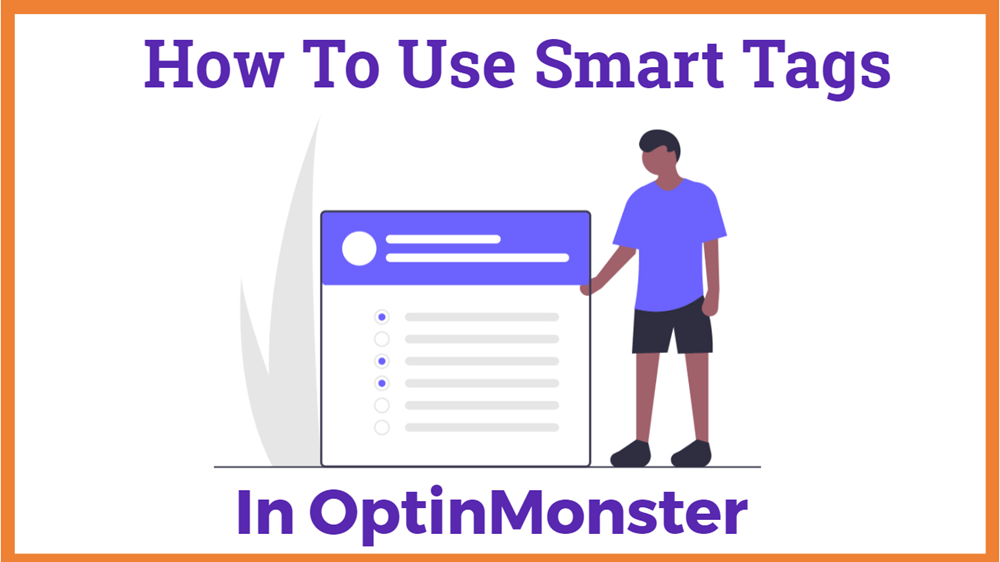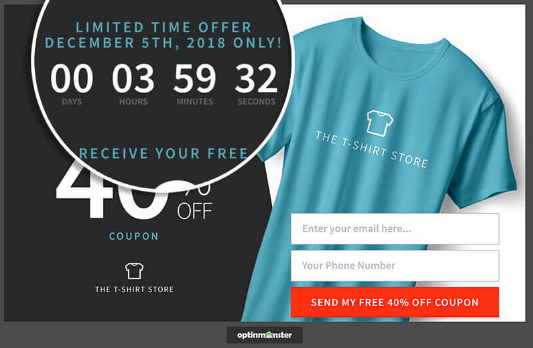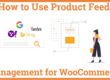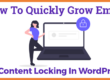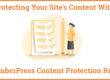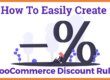How To Use Smart Tags in OptinMonster?
Are you planning to use the Smart Tags feature in OptinMonster? You can add your visitor’s name, current day, visitor’s location, and so on using Smart Tags. OptinMonster is a hosted service that allows you to add Smart Tags to your sites. Using OptinMonster, you can personalize your marketing campaign with dynamic content so as to boost your conversions and engagement. All of this could be achieved with a simple drag and drop builder. They have options for both custom smart tags as well as predefined smart tags.
- What are Smart Tags?
- How do smart tags help your business?
- Steps to add Smart Tags in OptinMonster on your site
- Smart Tag Format
- Predefined Smart Tags
- Custom Smart Tags
What are Smart Tags?
You can add dynamic text and personalized text such as your visitor’s name, date, day, place, and so on to your onsite marketing campaigns using specially formatted placeholder text. You can use predefined Smart tags or custom Smart Tags.
How do smart tags help your business?
1. Dynamic Text Replacement
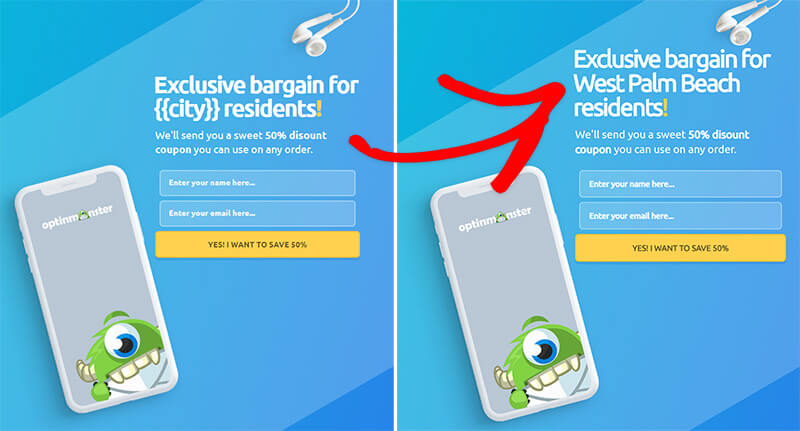
We cannot emphasize enough the importance of personalization in your eCommerce store. Personalization helps increase your customer engagement, reduce cart abandonment and boost your sales revenue by almost 20%.
OptinMonster Smart Tag feature allows you to create personalized and dynamic content and merge tags for your onsite marketing campaigns. It also helps you to create personalized Emails.
On top of all, it is highly affordable and works for all sizes of businesses.
It comes with a simple Drag-and-Drop popup builder that makes it simpler to merge tags such as your visitor’s name, email, phone number, day and date, city, state, country, and so on.
2. Dynamic Smart Content
Lately, it has been identified that visitors stay very short on your website rather than staying and engaging on your posts.
It helps you display the right and dynamic content to your visitors which grabs their attention and improve engagement.
Using OptinMonster Smart Tags, you can tailor your offers based on date, day, place, and more so that the audience could relate to your content.
This boosts your engagement metrics and drives you more profit.
Steps to add Smart Tags in OptinMonster on your site
Adding this to your campaigns is simple. You can either choose from the predefined Smart Tags or customize your own Smart Tags.
In order to add Smart Tags, you need to follow these simple steps
1.In the campaign builder, add or edit a text.
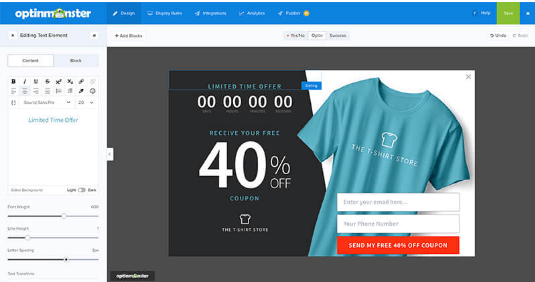
2. Now, you have to select the curly braces {} in order to choose a predefined Smart Tag.
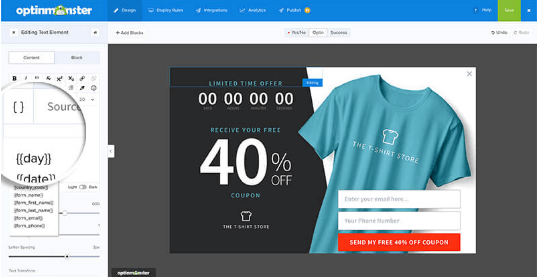
3. Here, you can select the smart tag that you want and it will be added to the text field editor.
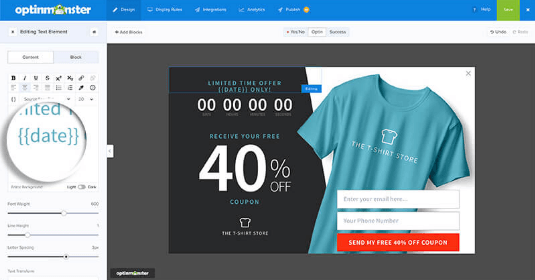
4. If you cannot find the necessary information, you can define the default value for the Smart Tag.
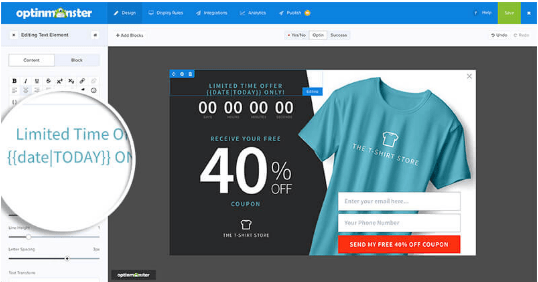
5. After the customization, save all the changes.
6. When your campaign goes live, the Smart Tags will be automatically replaced by the dynamic value that you have entered.
Smart Tag Format
Every Smart Tag should begin with two opening curly braces and end with two closing curly braces {{name}}. This helps in the determination of the content that should be replaced in your campaign.
Inside the braces, the first value should be a predefined tag or a custom variable that you have defined. if could be followed by a pipe character to define the default text.
Predefined Smart Tags
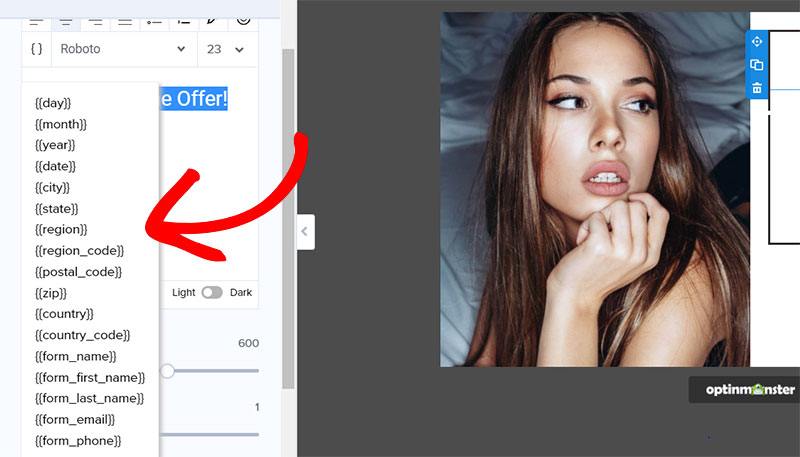
There are several predefined Smart Tags available that you can use for your campaign such as:
1.Date and time tags
{{day}}
{{date}}
{{month}}
{{year}}
2. Campaign name tags
{{campaign_name}}
3. Geographical Tags
{{state}}
{{city}}
{{country}}
{{zip}}
{{postal_code}}
{{region_code}}
{{country_code}}
4. Customer Journey Tags
{{pages_visited}}
{{referrer_url}}
{{page_url}}
{{page_title}}
{{time_on_site}}
5. Form Data Tags
{{form_first_name}}
{{form_last_name}}
{{form_phone}}
{{form_email}}
Custom Smart Tags
You can choose custom Smart Tags if you want to add any particular data that you want. You can define custom data in three different methods.
- Query Argument– This is one of the simplest ways to define custom smart tags. You can add a query argument to your URL for a custom tag called “name”. afterward, Optin Monster inspects your query argument and replaces your Smart Tag with the value of your query argument.
- Cookies– A cookie is a small piece of data sent by the website and stored on the user’s web browser while browsing. These are used to identify your computer as you use the computer network. Using Smart Tags, you can use cookies as well. Optin Monster search for the cookie “fname” and replace the smart tag with the value of the cookie.
- Java Script Variable– If you are an advanced user, you can use JavaScript API for Smart Tags.
Note – For More information, you refer OptinMonster Smart Tags Documentation